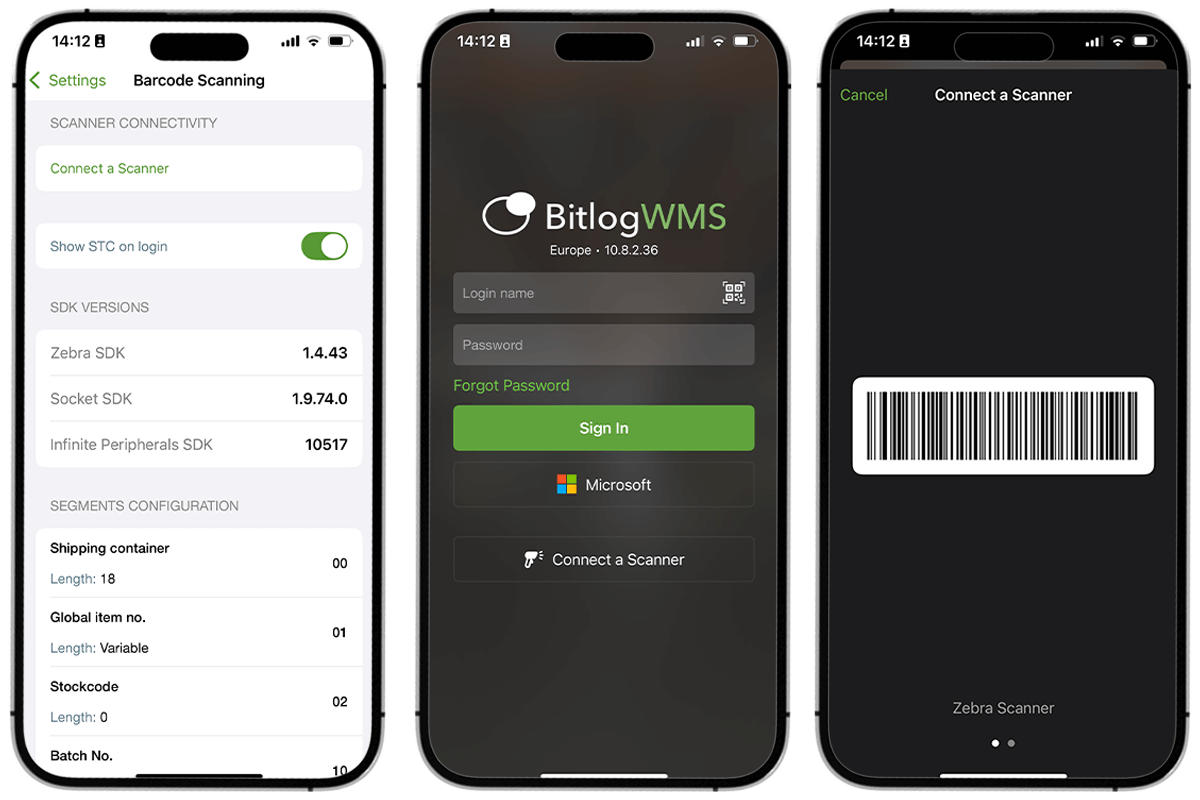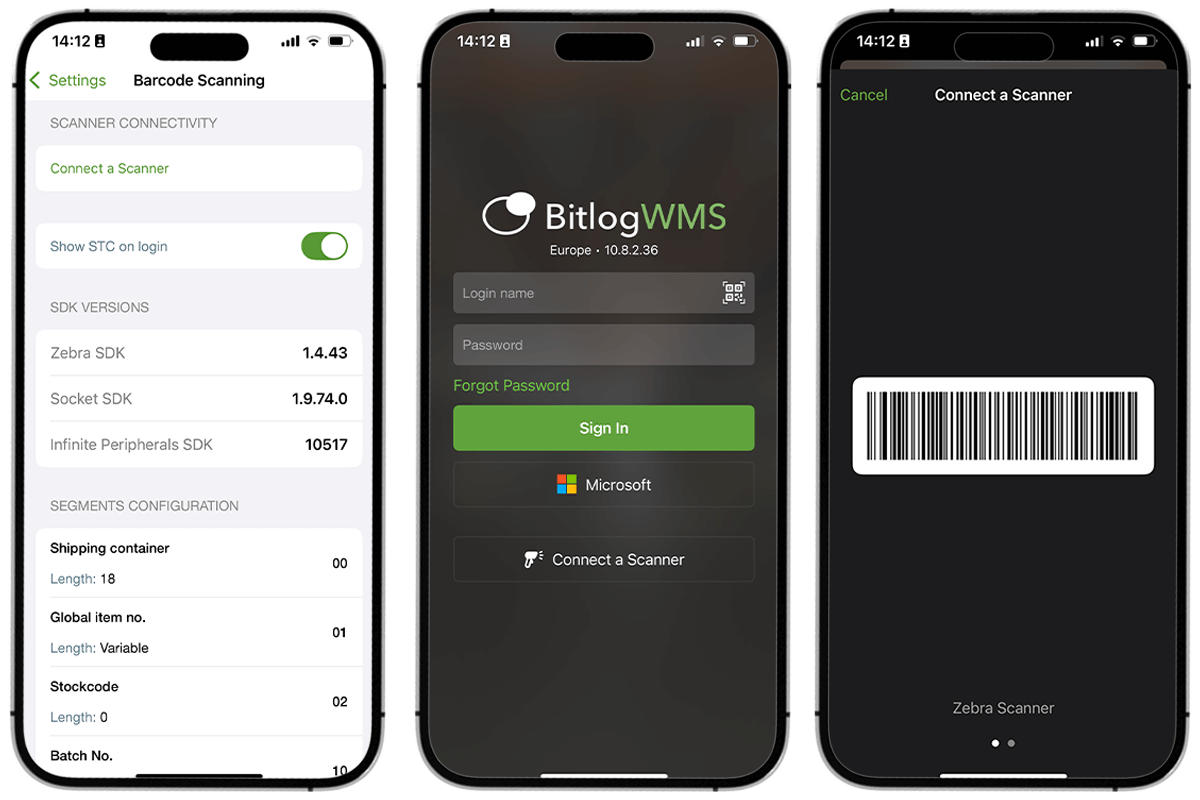Have you seen the feature Connect-a-Scanner that lets you connect a handheld scanner to your mobile device by simply just scanning a QR/barcode in the Bitlog WMS mobile app? Here's how to activate it, use it and which scanners' are currently supported.
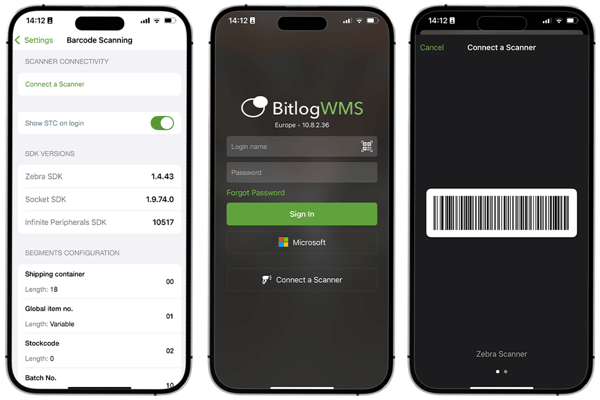
How to get started
To get started with this feature, simply follow these four short steps:
-
Inside the Bitlog WMS app settings, toggle the "Show STC on login" setting to activate the Connect a Scanner button on the login page.
-
Go to the login page and press the "Connect a Scanner" button.
-
Scan the QR-/barcode with your scanner.
-
You are now connected and ready to start picking!
Which scanners are supported?
This feature currently works for Zebra and Datalogic scanners.
For questions about this feature, please email support@bitlog.se